Solstice enables users to simultaneously share content to a room display using their laptops and mobile devices. Any number of users can instantly connect, share and control content, improving wireless presentations, promoting classroom collaboration, and increasing meeting efficiency. Share desktops with audio, application windows, videos, images and mirror mobile device screens to the display. Sources are automatically tiled onto the screen for side-by-side viewing or can be positioned and scaled into any custom layout.
Solstice enables users to simultaneously share content to a room display using their laptops and mobile devices. Any number of users can instantly connect, share and control content, improving wireless presentations, promoting classroom collaboration, and increasing meeting efficiency. Share desktops with audio, application windows, videos, images and mirror mobile device screens to the display. Sources are automatically tiled onto the screen for side-by-side viewing or can be positioned and scaled into any custom layout.
How to Connect
- Make sure that you are connected to the “psu” wireless network. The AT&T wifi will not work for Solstice. For info on connecting to Penn State’s wireless network, visit wireless.psu.edu.
- First-time Users: Open a browser on your device and type in the IP address that you see on the Solstice display in the room. Follow the on-screen prompts to download the app for your device.
- Returning Users: Open the Solstice app on your device, and either connect to a Solstice display from the directory, or type in the IP address of a Solstice Pod.
- When prompted, input the screen key shown on the Solstice Display.
Classroom and Lab Solstice Locations at University Park
- Ag Engr 113, 115, 121, and 261
- Ag Sci 011, 016, 101, 107, 109 and 110
- Althouse 101
- Atherton 108 Lab
- BBH 022 and 104
- Borland 110, 111, 112, 116, 117, 118 and 242
- Boucke 112 and 317
- Burrowes 25
- Business 003, 004, 005, 006, 007, 008, 009, 010, 103, 104, 105, 106, 107, 108, 110, 206, 208, and 215
- Carpenter 107
- Chambers 101, 112, and 202
- Chambers 202 Podium and Pods 1-4
- Davey 211
- The Dreamery in Shields Bldg
- EE East 123 and 132
- EE West 101, 103, 105, 107, 117, 201, 202, 203, and 225
- EES 114, 116, 118, 119, 120, and 121
- Engineering Unit B 107
- Ferguson 103
- Ford 201, 202, 207, and 208
- Forest Resources 104 and 417/li>
- Forum 102, 105, 108, and 111
- Henderson 014, 108, 108, and 117
- Hosler 026, 218, and 218A
- Keller 115, 210, and 211
- Leonhard 101, 102, 103, 202, and 203
- Life Sci 100 and 301D
- Mateer 110
- Millennium Sciences N205
- Moore 127
- Music 100 and 117
- Osmond 101, 104, 110, 112, 113, 116, 117, 119, 201, 207, and 216
- Paterno E302
- Patterson 304 and 401
- Rackley 303 and 403
- Reber 135
- Sparks 001, 002, 006, 009, and 011
- Stuckeman 144
- Thomas – All Classroom Podiums
- Tyson 111 Podium
- Wagner 118 and 303
- Walker 009, 105, 109, and 112
- Wartik 108, 110, and 111
- Westgate E201, E205, E206, E210, W201, and W219
- Willard 064, 069, 071, 073, 075, 151, 165, 169, 265, 267, 273, 367, 369, 370, and 371
Locations at Campuses
- Dickinson Law – Trickett Hall Library 202
- Dickinson Law – Trickett Hall Library 203
- Dickinson Law – Trickett Hall Library 209
- Great Valley – Main Building 109
- Great Valley – Main Building 204
- Great Valley – Main Building 205
- Great Valley – Main Building 226
- Great Valley – Main Building 230
- Great Valley – Main Building – Big Data Lab
- Great Valley – Main Building – KC Classroom 017
- Great Valley – Main Building – KC Micro Market
- Great Valley – Main Building – KC Study Room F
- Great Valley – Main Building – KC Study Room G
- Great Valley – Main Building – KC Study Room H
- Great Valley – Main Building – KC Study Room J
Documentation for Deploying Solstice
If you’re deploying Solstice at Penn State, the Solstice Deployment page will guide you through configuring your Solstice Displays to meet security requirements and provide a consistent user experience.
Support
For classroom support at University Park, call 814-777-0035 or email techclass@psu.edu for assistance. At other campuses, please contact your local IT group. Support information is also available from the Mersive Customer Support Center.